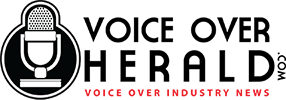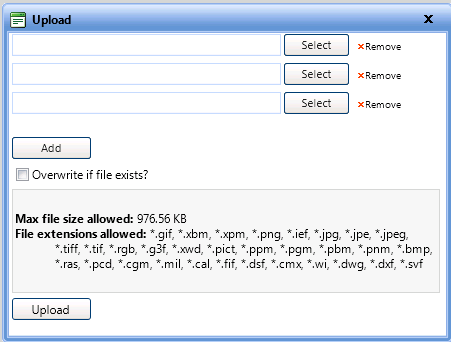How to Upload an Audio File on an iPad
Many voice professionals can now record remotely almost anywhere in the world, with an increasing number beginning to use iPads to record and even upload audio files. But because of limitations some sites would not work correctly with ‘browse and upload’ of files.
Voice actor Monty Lewis Sauerwein has found an ingenious way to get around this.
[quote]
Eureka! Great news for iPad/iPhone owners who wish to use their device as a stand-alone recording/editing device on the road or in studio. I, like most of you who’ve tried this, always had the problem of uploading files via the traditional “browse for file” option on most websites from my iPad. It CAN be done.
Software used: 1) Twisted Wave app ($5.99 to unlock all editing functionalities / $3.99 to unlock all export options) (or any other audio app that allows you to open your recorded files via another program). 2) iUploader app. ($9.99) 3) “Time” to learn and explore your new possibilities. Hardware used: I use a Rode NTG3 with xlr into a Focusrite iTrack Solo (iTrack Solo: about 120 USD) with Lightning to Lightning via iPad Air.
How you do it: Record your file. You can export a file to the following formats via Twisted Wave for iPad/iPhone… Wav, Aiff, Caf, ALAC, MP3 and MP3 Online. Select the “Open in” option via Twisted Wave or your recording app with such functionality. Choose iUploader. Then in iUploader, open the particular website page url with the upload/browse option. Select the “Browse” button in iUploader- there’s your file. Upload it. Done deal.
[/quote]
Where there’s a will, there’s a way! Thanks Monty!